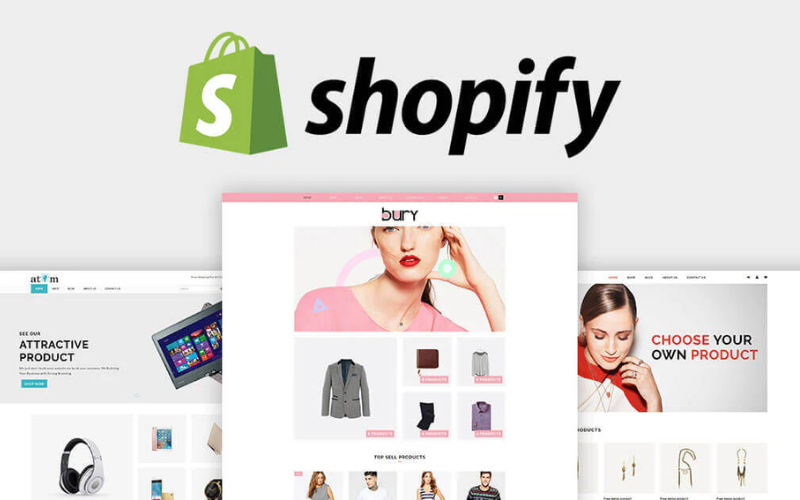If you’re designing a Shopify store, it’s important to understand how Shopify works so your design can be built efficiently. Shopify has its own structure, limitations, and best practices. Here’s what you need to know before you start designing:
1. Shopify’s Page Structure
🔹 Think in Sections, Not Just Pages
- Shopify websites are made up of sections (large content blocks like banners, featured products, etc.) and blocks (smaller elements within sections).
- Merchants can rearrange sections in the Shopify editor, so keep your design flexible.
🔹 Key Page Types to Design:
- Homepage → Main branding and featured products.
- Product Pages → Each product has its own page with images, descriptions, and buy buttons.
- Collection Pages → These show groups of products (like “Best Sellers” or “New Arrivals”).
- Cart & Checkout → Customers review their order before purchasing.
💡 Important: The checkout page is not fully customizable unless the store is on Shopify Plus. You can design the cart page, but the checkout itself will only allow branding adjustments (like colors and logos).
2. Shopify’s Design Constraints
🔹 Navigation & Menus
- Shopify’s menus support dropdowns, but deep nested menus (more than 2 levels) can be tricky on mobile.
- Keep navigation clear and simple, especially for mobile users.
🔹 Product Variations Have Limits
- Shopify allows up to 3 product options (like Color, Size, Material) and 100 total variations per product.
- If the design includes things like custom text fields or advanced product options, a developer may need to use an app to add them.
🔹 Fonts & Icons
- Shopify supports Google Fonts, but uploading custom fonts is more complex.
- SVG icons are best for clarity and scalability.
🔹 Forms & Interactive Elements
- Shopify’s built-in contact forms are basic. If you’re designing a form-heavy layout (like a custom quote form), it may require additional development.
3. Designing for Mobile First
- Over 70% of Shopify store visits come from mobile devices, so design for mobile first and then scale up to desktop.
- Important mobile UX considerations:
✅ Large, tap-friendly buttons
✅ Simple navigation with a mobile-friendly menu
✅ Space for “sticky” elements (like a floating cart button)
✅ Avoid hover effects as they don’t work well on touchscreens
4. Images & Media Guidelines
🔹 Image Optimization for Shopify
- Shopify automatically resizes images, but WebP format is recommended for faster loading but most stores use JPEG for images and PNG for graphics.
- Use high-resolution images but keep file sizes small to avoid slowing down the site. 20 MB or 20 megapixels is the limit.
- Keep product images consistent in size and aspect ratio to prevent layout shifting.
🔹 Video & GIFs
- Shopify allows videos in sections and product pages, but autoplaying videos must be muted.
- GIFs can be used but may slow down the page—use short loops and small file sizes.
5. Key UX Considerations for Shopify Stores
🔹 Cart & Checkout Flow
- Decide whether the cart should be a slide-out drawer or a separate page.
- Make sure the checkout button is always easy to find (especially on mobile).
🔹 Search & Filtering
- If the store has lots of products, product filters (like size, price, color) are important.
- Native Shopify filters are basic, so complex filter designs may require additional development.
🔹 Trust & Credibility Elements
- Include trust signals like security badges, customer reviews, and return policy info near the “Add to Cart” button.
- Make sure the footer includes essential links like Privacy Policy, Shipping Info, and Contact.
6. Branding & Visual Identity
- Shopify makes it easy to change colors, fonts, and images, so design a consistent visual identity.
- Plan for brand consistency across pages, but also ensure flexibility since merchants may want to update elements later.
- If using animations, keep them subtle and lightweight to maintain fast page speed.
7. Common Mistakes to Avoid
🚫 Overcomplicating the Layout
- Keep it clean and simple. Shopify store owners will need to manage their store without a developer, so a minimalist, modular design works best.
🚫 Ignoring Shopify’s Limitations
- Avoid designing elements that Shopify does not support natively, such as:
❌ Custom checkout flows (unless Shopify Plus)
❌ Complex multi-step product builders (without an app)
❌ Custom fonts that require manual uploads
Available fonts here: https://shopify.dev/docs/storefronts/themes/architecture/settings/fonts
🚫 Not Thinking About Load Speed
- Shopify prioritizes fast-loading sites. Avoid excessive images, animations, and heavy scripts that slow down performance.
Final Thoughts
Designing for Shopify is different from designing a custom-coded website. Since store owners will be using Shopify’s built-in tools to manage the site, the design should be modular, flexible, and easy to update.
Keeping these considerations in mind will make it easier for developers to build, and for store owners to use—resulting in a smoother, high-converting Shopify store. 🚀
Need help designing or building your Shopify store? Hire a Shopify Ninja today:
https://www.upwork.com/freelancers/webdevjapan